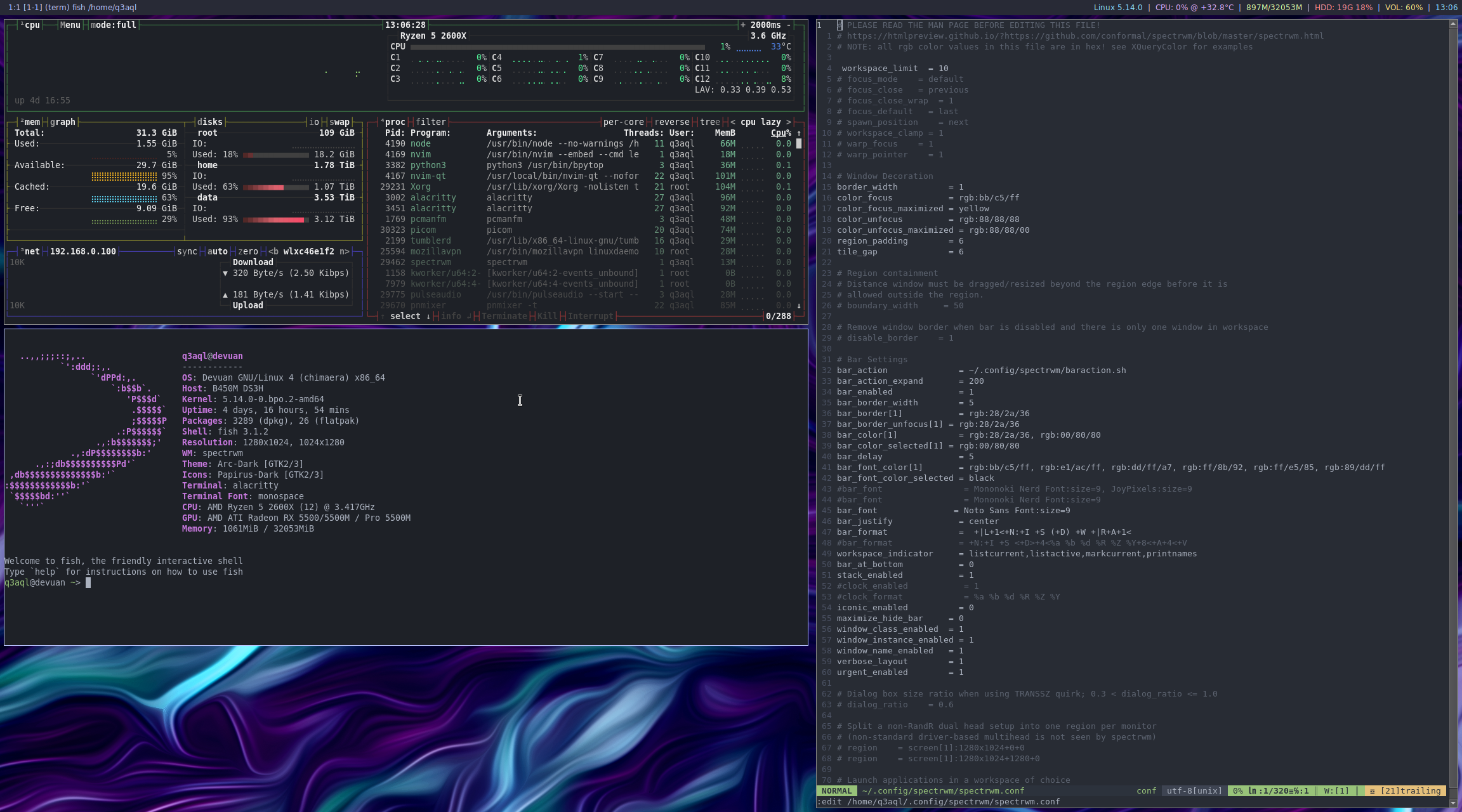dotfiles - My tiling Spectrwm & i3 WM Configuration (for Devuan/Debian)
Installation:
-
Install dependencies:-
Open the terminal and type the following commands:
$ sudo apt-get install spectrwm compton arc-theme breeze-cursor-theme \ fonts-noto papirus-icon-theme lxappearance nitrogen lxrandr pnmixer \ conky xterm exa fish bat zsh dmenu fzf apcalc rofi picom engrampa \ xarchiver mpv ffmpeg pcmanfm ranger vlc vim geany git nodejs node-base \ python3 npm make cmake gcc cargo neofetch screenfetch lm-sensors pavucontrol \ xfce4-screenshooter xscreensaver alsa-utils pulseaudio-utils light xbacklight -
I use
Connmaninstead ofNetWorkManager(don't install if you prefer or use NetWorkManager):$ sudo apt-get install connman connman-gtk connman-ui connman-vpn -
For install
alacritty, type this commands:$ git clone https://github.com/q3aql/dotfiles $ cd dotfiles $ chmod +x alacritty-install.sh $ sudo ./alacritty-install.sh
-
-
Install configuration (dotfiles):-
Clone repository and copy files to your home:
$ git clone https://github.com/q3aql/dotfiles $ cd dotfiles $ cp -rfv .* ~/ $ cp -rfv * ~/
-
Configuration:
-
Network Manager (Connman or NetWorkManager):-
By default is enabled
NetWorkManageras network manager: -
If you prefer Connman, edit the file
~/.config/spectrwm/spectrwm.conf:# Choose between NetworkManager or Connman program[connection] = nm-connection-editor #program[connection] = connman-gtk --no-icon bind[connection] = MOD+c
-
-
Monitor & resolution:-
The configuration load my monitor configuration:
-
Use the command
xrandrfor show your config & edit the file~/.config/spectrwm/startxrandr.sh:xrandr --output DisplayPort-0 --mode 1280x1024 -r 75.02 xrandr --output DisplayPort-1 --mode 1280x1024 -r 75.02 --rotate left --right-of DisplayPort-0
-
-
Wallpaper:-
By default, the config load wallpaper on
~/wallpapers/abstract.png: -
Edit
~/.config/spectrwm/startwallpaper.shfor set your favorite wallpaper:sleep 3 nitrogen --set-centered ~/wallpapers/abstract.png
-
-
Compositor (Compton or Picom):-
By default, the config load
Picomcompositor. -
You can change it editing the lines on
~/.config/spectrwm/startcompositor.shfile:# Load compton or picom (Compositor) sleep 15 #compton & picom &
-
Keys configuration:
My list of extra combinations:
- Win + d = Open Rofi Theme selector
- Win + x = Close Window
- Win + w = Minimize Window
- Win + Shift + w = Maximize/Search Window
- Win + c = Open network configuration
- Win + v = Open volume configuration (Pavucontrol)
- Win + Return = Open terminal (Alacritty)
- Win + n = Open PCManFM
- Win + p = Open Rofi (exec program)
- Win + o = Open Rofi (exec menu program)
- Win + z = Open Wallpaper selector (Nitrogen)
- Win + x = Open LXRandr
- Win + u = Open Xterm
- Win + i = Open LXAppearance
- Win + s = Open Xfce4-Screenshot
- Win + Delete = Poweroff screen
- Win + Shift + Delete = Close session
- Volume-Up = Volume +5
- Volume-Down = Volume -5
- VolumeMute = Mute Volume
- BrightnessUp = Brightness +10
- BrightnessDown = Brightness -10