dmenu_protonvpn - Dmenu script tool for manage your ProtonVPN connections
Dependencies:
- gcc
- make
- openvpn
- coreutils
- sed
- kitty
(Opcional) - xterm
- bash
- freetype2-devel
- expat-devel
Build and install:
-
Open terminal and run the following commands:
$ git clone https://github.com/q3aql/dmenu_protonvpn $ sudo make install clean
How to use:
-
Open terminal and type the following command as root:
dmenu_protonvpn -
You can also use the applications menu:
Menu > Network > Dmenu_ProtonVPN -
Copy your .ovpn files to
~/protonFiles. These files will be loaded intodmenu_protonvpnthe next time it is run.
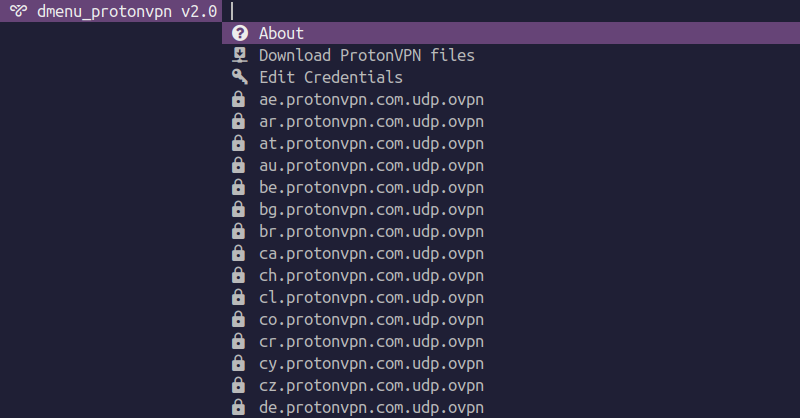
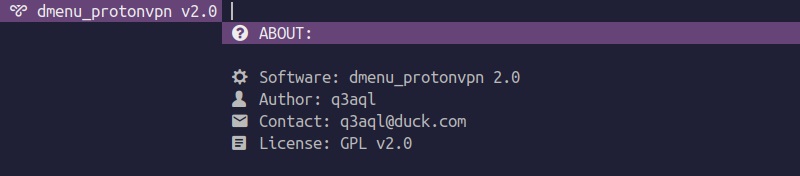

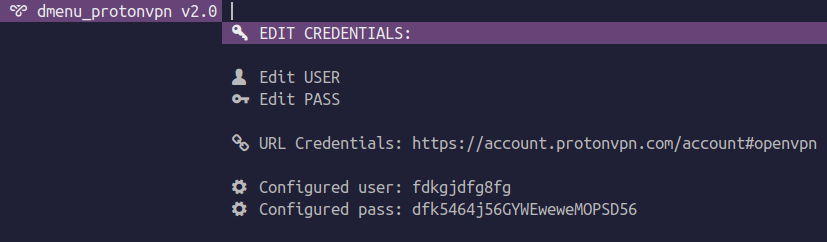
How to use (CLI):
-
Open terminal and type the following command as root:
dmenu_protonvpn_cli
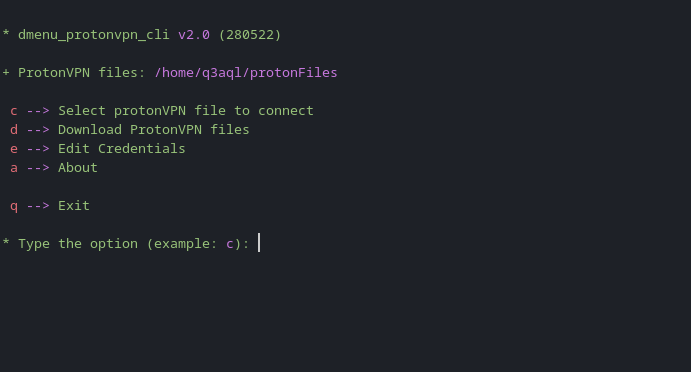
External links:
Description
Languages
C
61.9%
Shell
25.5%
Roff
7.1%
Makefile
5.5%